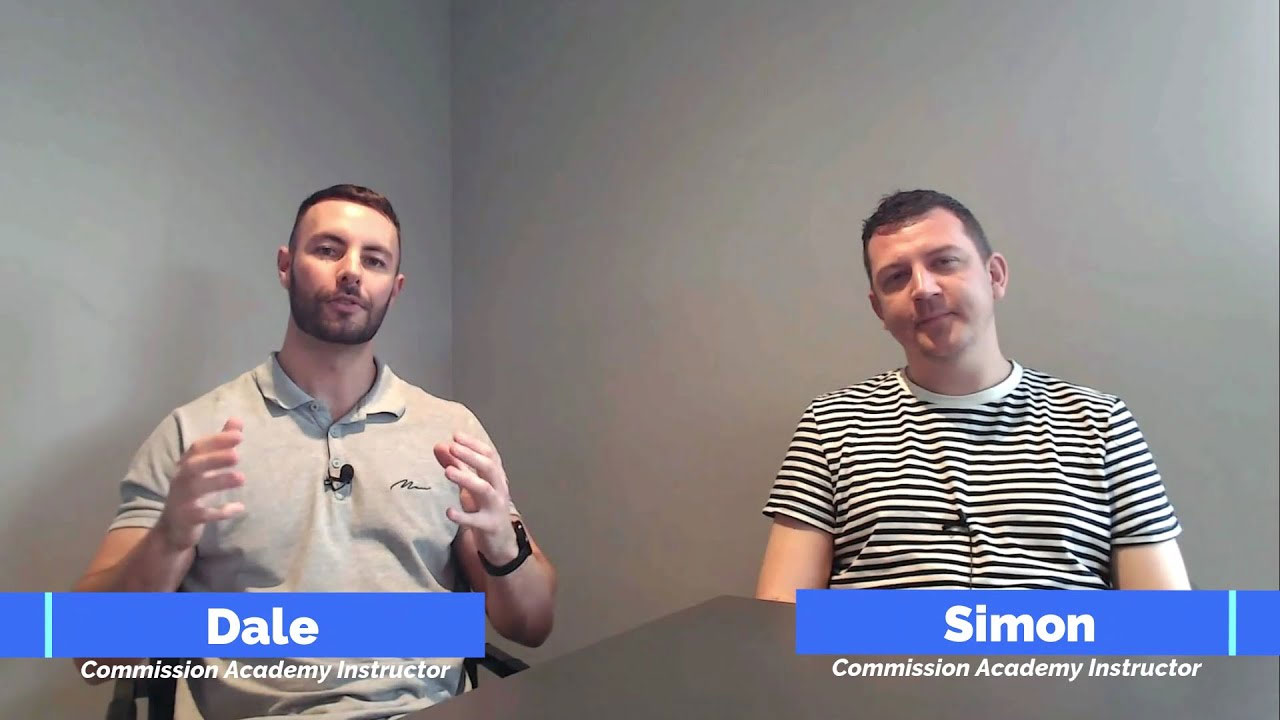A YouTube end screen or YouTube outro, whatever you want to call it, that’s what I’m going to show you how to make in this tutorial.
I’m actually going to walk you through the two best ways you can make a YouTube end screen:
- Start with a blank canvas
- Use a pre-designed end screen template
I’ll also show you how to get free access to 1,000s of ready-made and easily-customisable templates.
Let’s get to it!
How To Make A YouTube End Screen In 4 Quick Steps
1. Create a new project in Canva.
2. Choose a ready-made YouTube Outro template or create a new design from scratch.
3. Customise your end screen design with your own colours, text and images.
4. Download your end screen, add it to your video, upload to YouTube and preview.
How To Make A YouTube End Screen On A Blank Canvas
Feeling creative? Follow these 3 steps to create your very own unique end screen in the next 5 minutes.
Step 1: Open Up A New Design
Go to Canva and click the Create a Design button.
Search “YouTube Outro” and click it from the dropdown.
This will open up a blank document pre-sized at 1920px by 1080px, the recommended end screen size.
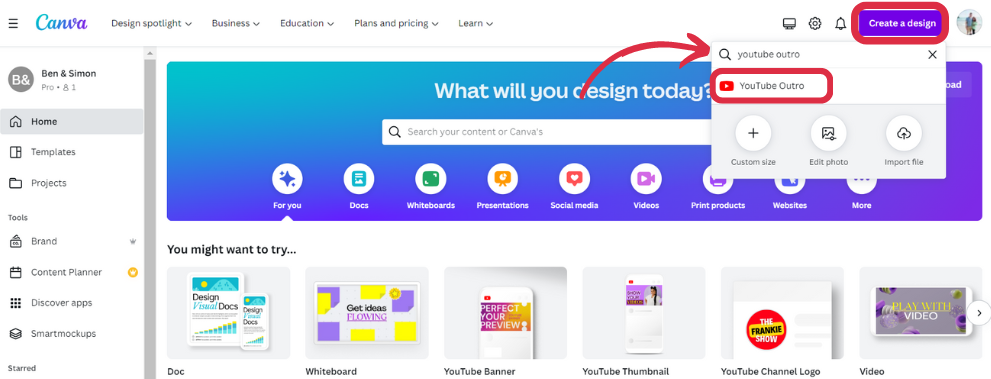
Step 2: Create Your End Screen
Now it’s time to get creative and add a background image, text and symbols. You can do this by selecting the different options in the left-hand side menu.
For backgrounds, you can either upload your own images or browse Canva’s library of 75 million+ royalty-free images. You’ll find 130+ fonts at your disposal too, so you’ll never run out of design ideas.
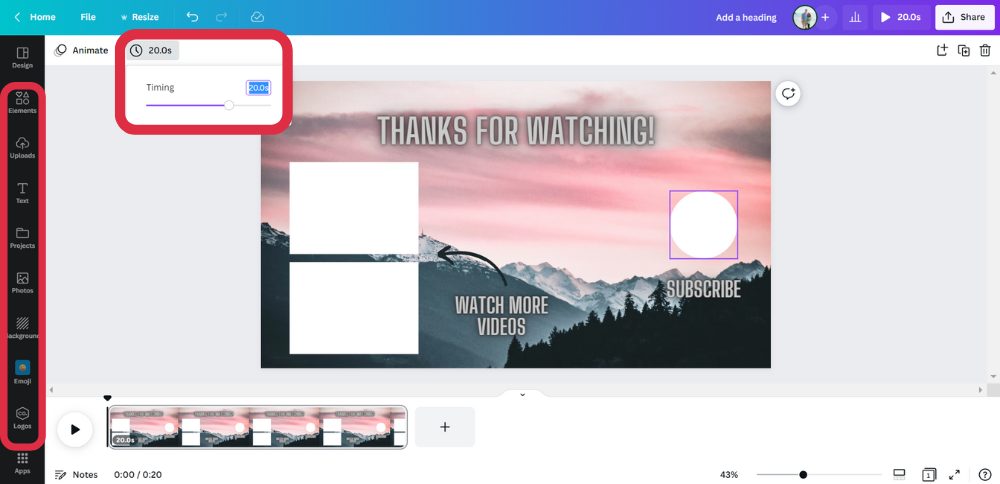
You can upload any song to your end screen by going to Uploads and uploading your audio file.
If you want to create an animated YouTube end screen you can do that too. All text, symbols and images can be animated. Simply select a design element and click on Animate to bring up a whole slew of animation options.
Finally, adjust the Timing to match how long you want your end screen to last.
Step 3: Download Your End Screen
Once you’re done, hit the Share button in the top-right of the screen, choose your file type (MP4 format will be selected by default), adjust the quality and hit Download.
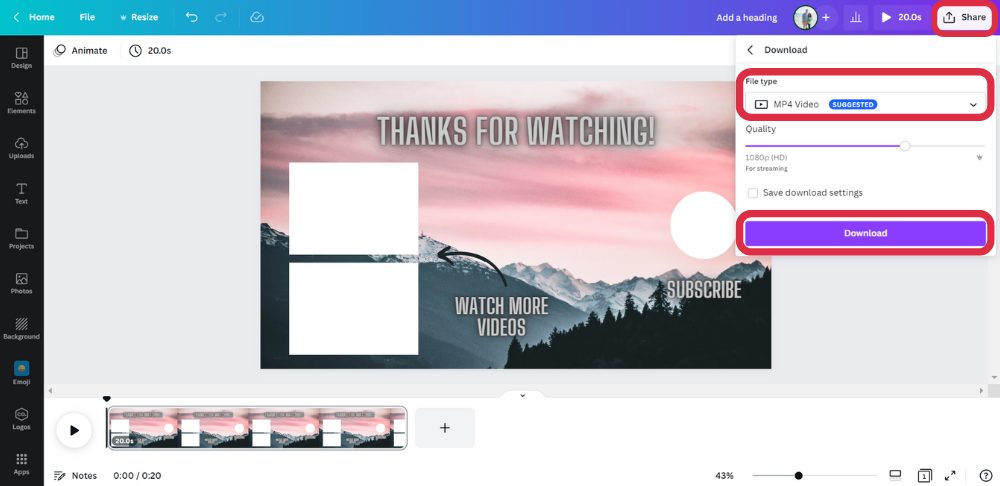
How To Make A YouTube End Screen Using A Template
Using an end screen template as opposed to creating one yourself is easier and quicker as you don’t have to spend time coming up with a layout and design from scratch.
Also, all of these templates have been designed by talented designers and have a polished and professional look, which takes the pressure off if you’re not a designer.
Step 1: Choose An End Screen Template
Head over to Canva and type “YouTube Outro” in the search bar and hit See all and you’ll see 1,888+ ready-made YouTube end screen templates to choose from.
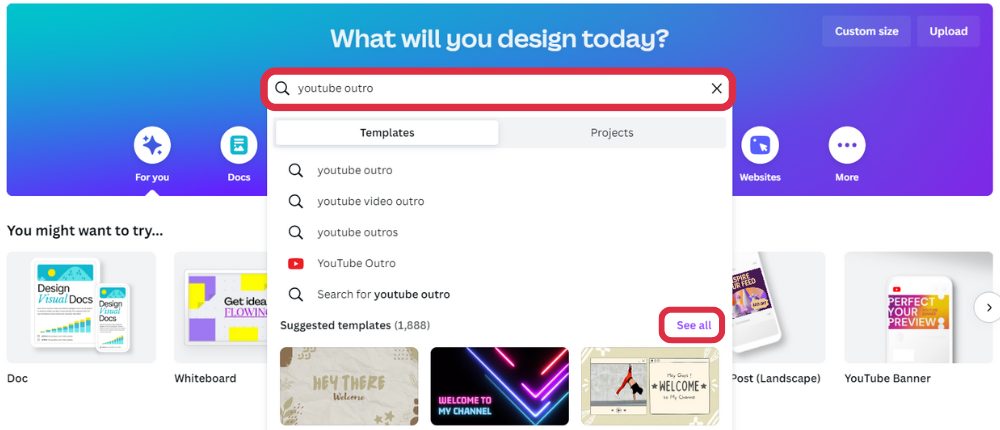
Browse all the templates and choose one that compliments the branding of your YouTube channel.
As you can see, there are so many different styles and themes to choose from:
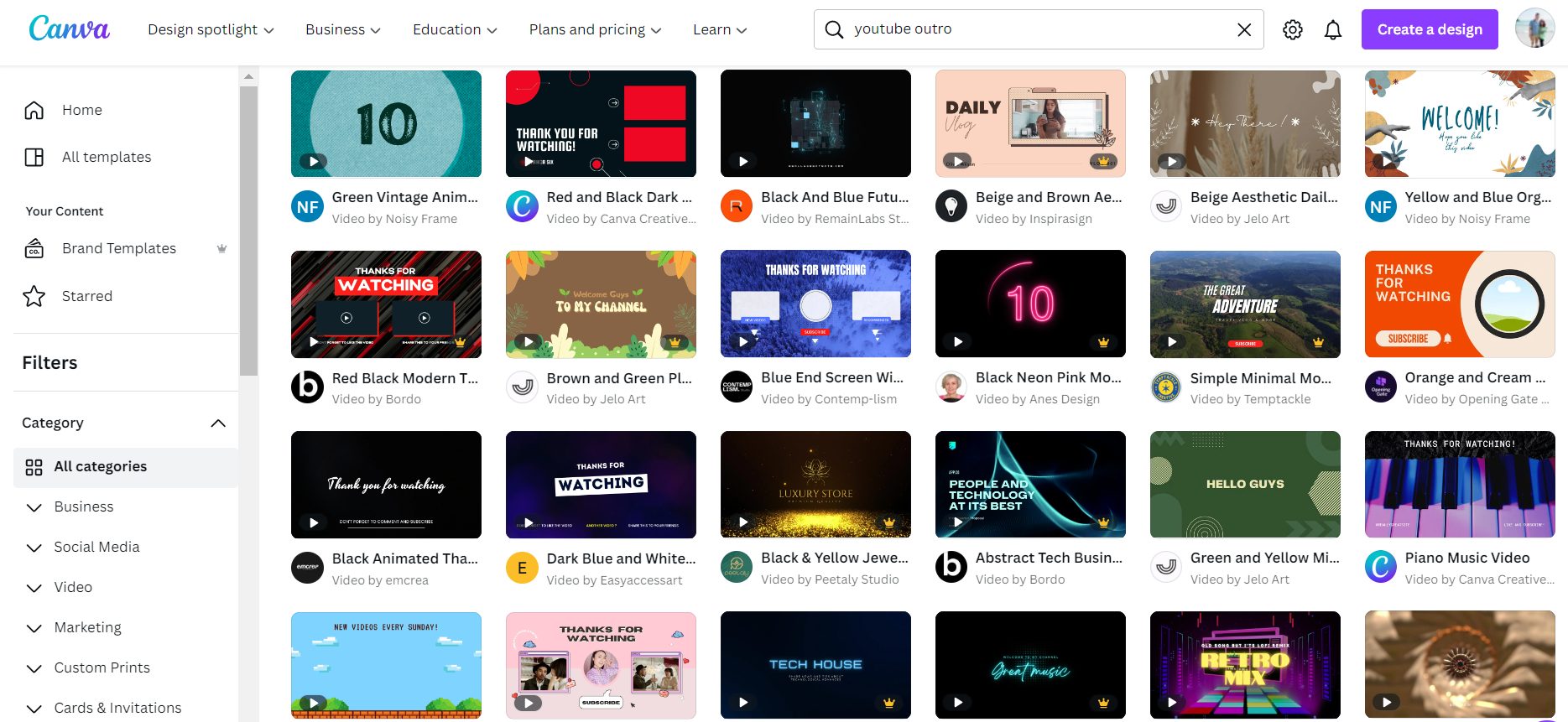
Step 2: Personalise
Every template is 100% customisable.
You can change:
- Text
- Colours
- Fonts
- Images
- Backgrounds
- Length
- Animation
- Music
Here’s the template I chose:
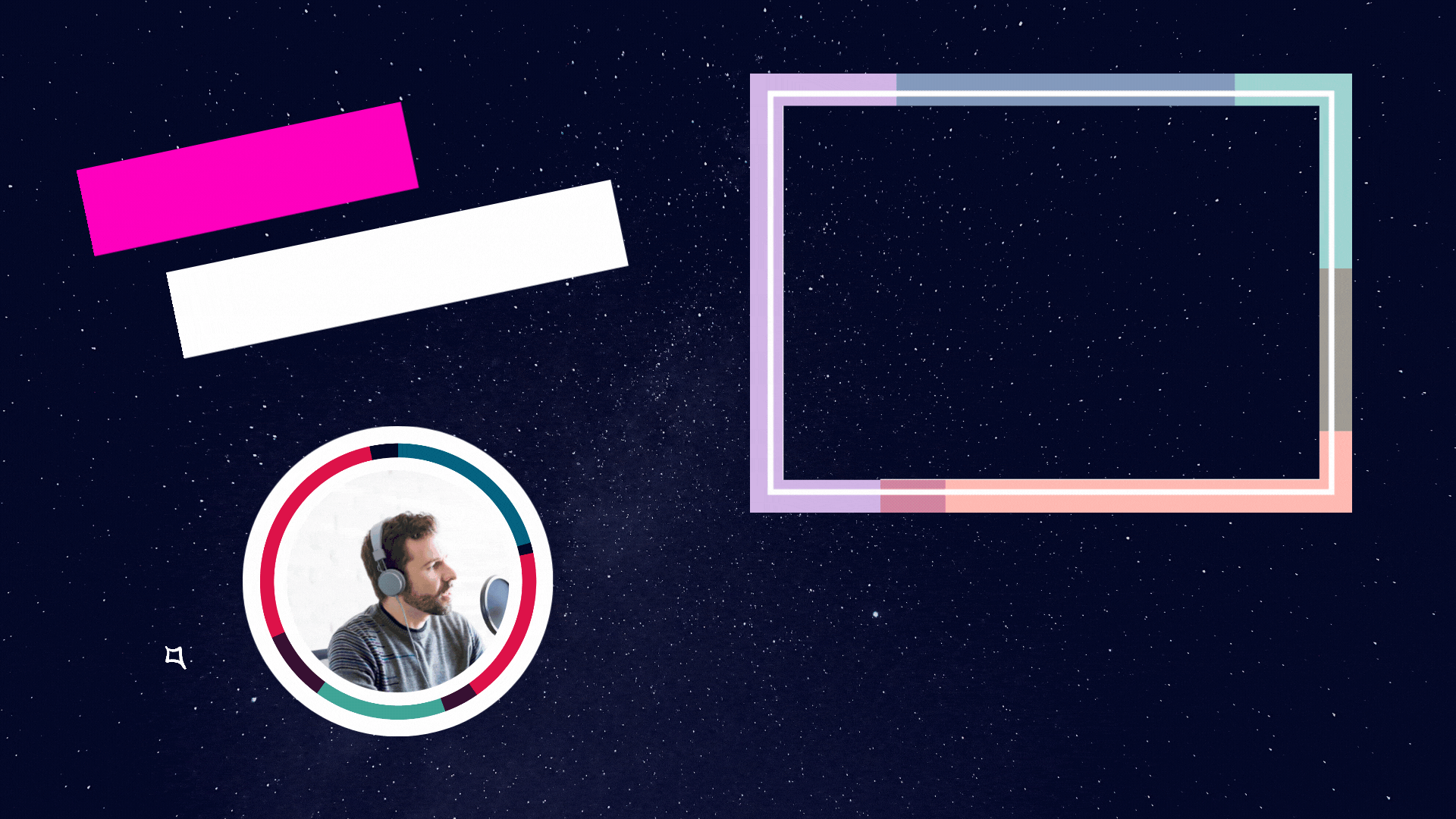
And here’s what it looks like after I edited it:
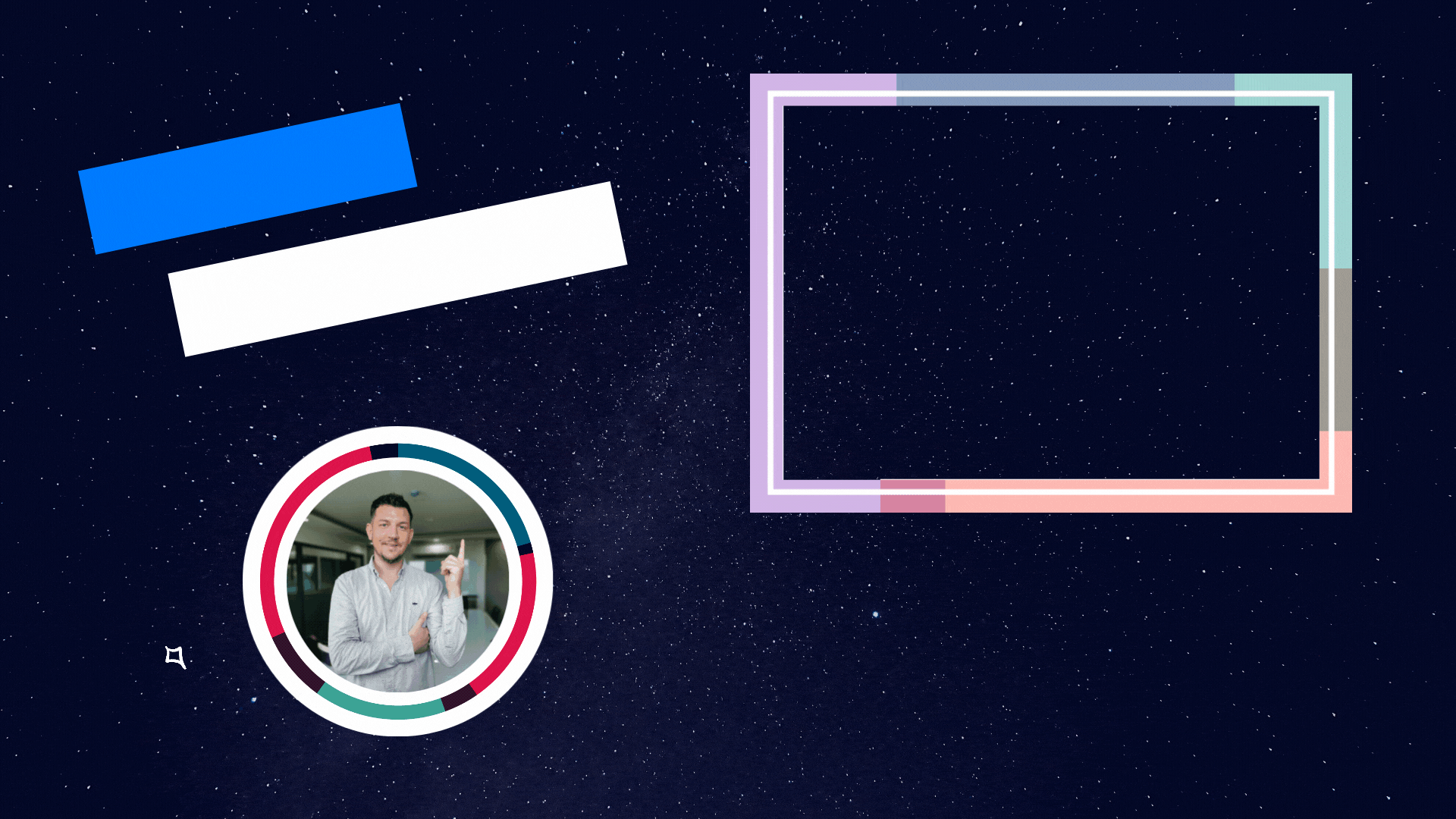
Use these templates as a springboard for your own ideas and get creative and you’ll be making beautiful YouTube end screens like these in no time!
How To Add An End Screen To Your YouTube Video
Right now it uploading yan end screen to your YouTube video after you’ve uploaded it to YouTube doesn’t seem to be an option, so your best bet is to add your end screen to your video before uploading it to YouTube.
Let’s go ahead and assume you’ve already added your end screen to the end of your video, uploaded it to YouTube and are now ready to customise your end screen.
Here’s what you do next:
1. Go to your YouTube Studio.
2. Click the Content tab and select the video you want to add the end screen to.
3. Select End Screen to edit.
4. Choose the starting time and click Element.
5. Select which elements you want to add such as a logo, subscribe button, video, link and playlist.
6. Click Save.
And don’t forget to preview the end screen – I can’t tell you how many times I’ve hit publish on a video thinking everything was fine only to realise an element was off and needed adjusting days later!
Making A YouTube End Screen FAQs
How Do YouTube End Screens Work?
End screens are a feature YouTubers can use to add calls to action at the end of their videos.
You can elements to your end screen to encourage viewers to watch another video, subscribe to your channel or visit a website.
Why Use A YouTube End Screen Anyways?
YouTubers who use end screens get more views and subscribers from every video.
And once YouTube sees people spend a lot of time on YouTube after watching your video they’ll start recommending your videos so your channel can grow.
What Is The Best YouTube End Screen Maker?
Canva is our top YouTube end screen maker because you can create high-quality, professional-looking end screens without having to be a designer.
It is super easy to use and you can make as many end screens, logos, thumbnails, subscribe buttons and banners as you like for free.
What Is The Recommended YouTube End Screen Size?
The recommended size for YouTube end screens is the same as the recommended size for YouTube video thumbnails: 1920 pixels wide by 1080 pixels tall.
How Long Should An End Screen Be?
Google recommends end screens last between 5 and 20 seconds but I think up to 30 seconds at the end of your video is good.
It really depends on how long your video is; if you have a short video then a 5 to 10-second end screen probably works best but with longer videos, you can get away with up to 30 seconds.
What Is Good To Include In Your End Screen?
It really depends on what action you want your viewers to take next.
You could include:
- A call to action: To encourage viewers to subscribe to your channel or check out your website.
- Video thumbnails: To show your most relevant or recent videos and playlists to keep viewers engaged and consuming more of your content.
- Social media links: So that viewers can follow you on other platforms.
- Affiliate links: To direct people to your affiliate offers to drive more traffic and sales.