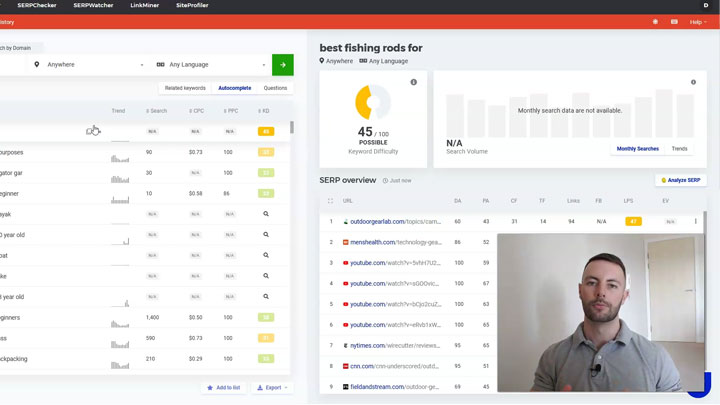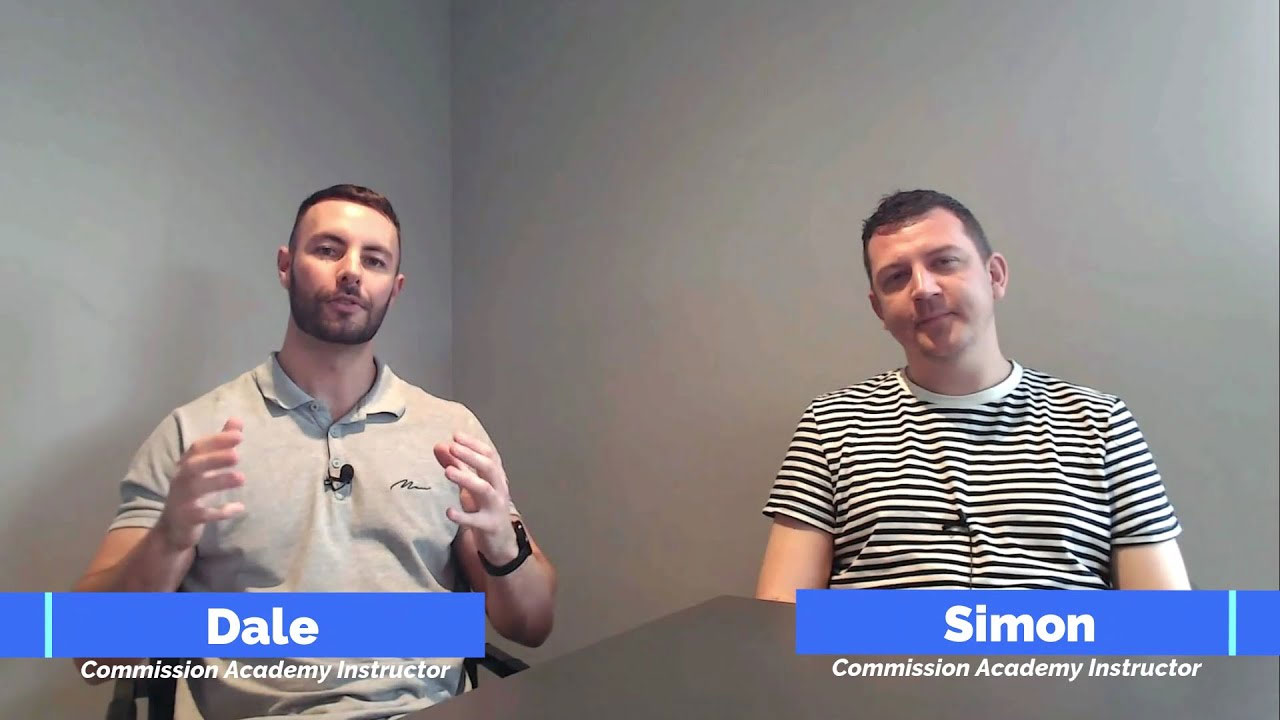Recently, I published a video on an old YouTube channel that I had & I found myself faced with a problem.
The problem was that the link in the video’s description was not clickable… And even after adding “https://” at the beginning of the link like other guides suggested, it still didn’t help.
Thankfully, though, I figured it out after some persistence & I’ve put this blog post together to share the solution.
So let’s dive in & get straight to it.
Free Training
Become a Super Affiliate Marketer 🚀
Sign up for our free affiliate marketing training & learn how you can become a super affiliate in any niche. Discover powerful traffic generation methods & little-known tactics to generate the most revenue for every single click.
YouTube Description Link Not Clickable: How To Fix
You’ve created a great YouTube video, you’ve set up a 🔥 description, you’ve added a link to a website or your socials & you’ve hit publish.
But there’s a big problem… The link isn’t clickable 😮.
Sound familiar?
If so, then the first thing you’ll want to do (as mentioned above) is make sure that the link you have added to the description begins with “https://“.
Whilst this particular step won’t fix it for everybody, you may find that it works in your case & that the link becomes clickable – so, at least give it a try before trying the next step.
If that doesn’t work, it’s because your YouTube account doesn’t yet have the features activated.
But don’t worry, because that’s something you can change right away.
To do this, you need to head to “YouTube Studio” -> “Settings” -> “Channel” -> “Feature Eligibility“.
That will take you to a screen that looks like this:
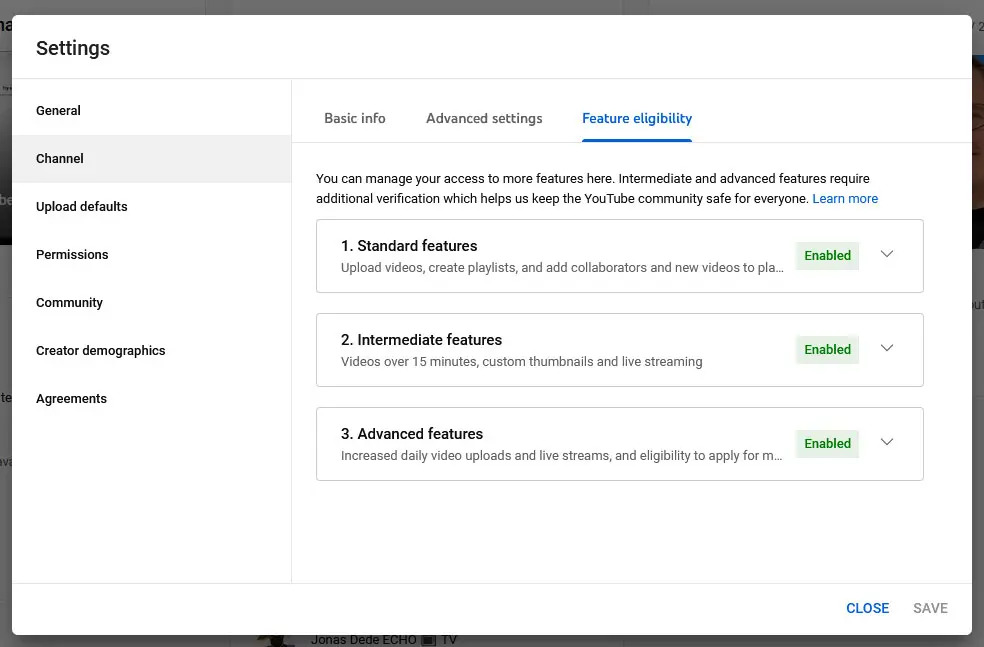
However, on yours, it is likely that “Advanced features” are not enabled. It is this configuration option that is required to be enabled before you can add clickable links to the description of your videos.
To enable the features, you’ll need to confirm your identity. There are various ways that you can do it but I personally opted for the “video verification” method.
All it required was that I record a short video in which I move my head around & then within about 4-6 hours, the features were enabled on my account.
The good news is that as soon as the features are activated on your account, all of the links in your video descriptions will immediately become clickable.
You don’t have to go through & re-edit them (thankfully).
Should You Put Links In YouTube Description?
Lots of people are wary about putting links in their YouTube description because they think it will get their video flagged as spam or prevent their videos from ranking as high, especially if their account is new.
But is that really true?
Thankfully, it’s not & it’s actually completely fine to put links in your video description on YouTube.
However, it should come without saying that you should only add links to your videos that are actually relevant to the video & helpful to the user.
If you literally are just spamming 50 lines of the same link on every video that you publish then, as you can imagine, the algorithm is not going to rank your videos favourably.
However, providing you are publishing links in your video description along with other helpful text content, then you won’t have any issues at all.
For example, providing a written summary of the video & a link to any products or services that you mentioned is absolutely fine.
Just remember to make sure that you use an affiliate disclosure if using affiliate links.
The Bottom Line
So, there you have it, making your YouTube description links clickable is as easy as that.
To summarize, you simply first need to make sure you’ve added “https://” to the front of the link & if that on its own doesn’t work, then you need to check that you have “Advanced features” enabled.
Once those are both set, your YouTube description links will become clickable.
Of course, if you still happen to have any questions or comments then don’t hesitate to leave them below.
And if you’d like to learn how you can start earning commissions from your YouTube traffic by driving it through to affiliate offers, be sure to check out our free training before you leave. 💪