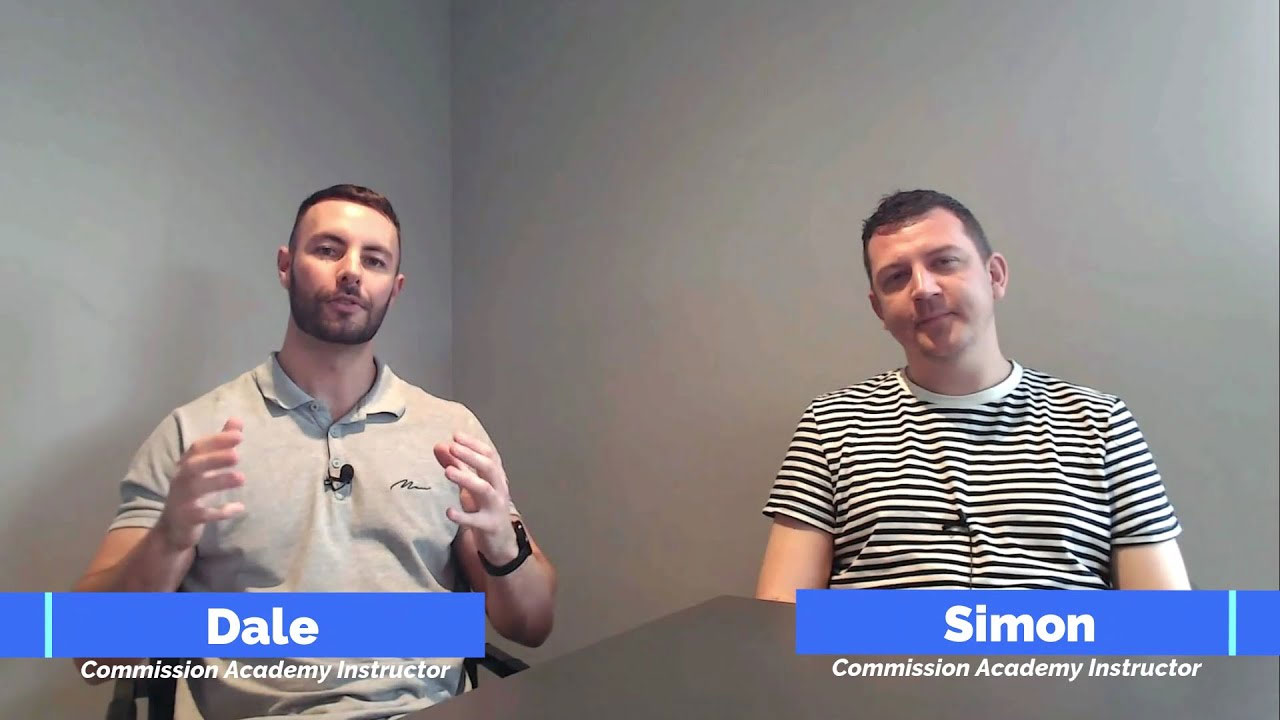Looking to cancel your Squarespace account? Cancelling a subscription to an online service is easier said than done. It’s not always simple or clear how to unsubscribe.
In this blog post, we will provide you with a step-by-step guide on how to quickly and easily cancel your Squarespace account so that you can move on with your life. We’ll also talk about what happens when you cancel so that you don’t have any surprises down the road.
So, get ready – here comes everything you need to know about cancelling your Squarespace subscription.
What to Know Before You Delete Your Account
Are you ready to say goodbye to your Squarespace account and website? Whether you have outgrown the platform or are moving to a new provider, it’s essential to know what will happen if you delete your Squarespace site.
When you hit “cancel,” your subscription is immediately stopped, and all of your content, including any associated online store, is removed from the platform. Additionally, any plugins or integrations connected with your site will no longer be active.
However, it’s important to note that all of this content will not be gone forever – it will remain in Squarespace’s backup system for 30 days in case you decide that you want it back. During these 30 days, make sure to export all of your content so that it can be uploaded elsewhere once the backups are deleted.
Cancel Squarespace But Keep Domain?
After you delete your Squarespace site, you have two options for managing the associated domain name: letting it expire or renewing it for an annual fee.
If you choose renewal through Squarespace, then the domain management process will stay exactly as it has been up until this point – however, if you plan on transferring the domain name over to another provider, then make sure that the transfer is set up correctly before terminating service with Squarespace.
Deleting a Squarespace account can be a confusing process if you don’t know what steps must be taken first. Knowing what happens when cancelling a subscription and understanding how best to manage domains associated with sites hosted by Squarespace can help ensure that everything goes smoothly during this transition period.
TLDR: Make sure to export all your content within 30 days so that nothing gets lost in the process.
Steps to Cancel Your Squarespace Subscription
Cancelling a Squarespace subscription is easy. All it takes is a few clicks of the mouse or taps of the screen, depending on whether you’re using a laptop or mobile device. Here are the steps to follow to cancel your subscription:
- Log into your Squarespace account.
- Go to Settings -> Billing & Account.
- Click on Billing.
- Under Subscriptions, click on the site subscription (it will say either “Website” or “Commerce”).
- Click on “Cancel Subscription” and confirm by clicking Yes.
Once you have completed these steps, your subscription will be cancelled, and any remaining time left in the billing period will be refunded pro-rata back to you.
In addition, if you would like to completely delete all content from your website, including but not limited to images, text, videos, etc., please follow this next set of steps:
- Go back into Settings -> Billing & Account -> Billing as described above.
- Scroll down to the bottom of the page where it says “Delete Site Content” and click that link.
- You will then be asked if you are sure that you want to delete all content associated with the site; click Yes if that is what you want to do, otherwise click No if you are not sure or just want to keep some information behind after cancellation of service (e.g., backups).
Once this is done, all content associated with the site will be permanently deleted and unrecoverable – so make sure that any important information is saved somewhere else offsite first.
Finally, once all content has been deleted from both the billing/subscriptions page as well as the site itself (if desired), then simply log out of your Squarespace account for good measure – this should complete the cancellation process successfully without any further complications or issues arising afterwards!
Bottom Line
With just a few simple clicks or taps of the screen, anyone can quickly and easily cancel their subscriptions and delete their Squarespace accounts to get started with something new – whatever that may be.
By following our step-by-step guide above, website owners can rest assured knowing they have taken all necessary precautions in cancelling their accounts correctly, so there won’t be any surprises down the line when trying out something different in the coming months ahead.
And whilst you’re here, if you’d like to learn step-by-step how to build a website that generates revenue, be sure to check out our free training.
In it, we teach a method known as affiliate marketing which involves connecting people with the products or services they’re looking for online & getting paid commissions in return for doing so.
It can be a fantastic way to make money & if you know how to set up a Squarespace website, then you’ll undoubtedly be more than capable t succeed with affiliate marketing, especially with the help of our free training.
But either way, we hope that this page has helped you to figure out how to cancel your Squarespace subscription & delete your Squarespace account completely.
If you still have questions or comments, please feel free to leave them below. As always, we’ll respond as quickly as we can & do our best to help you out.